GitLab + Kubernetes: Using GitLab CI's Kubernetes Cluster feature - UPDATED
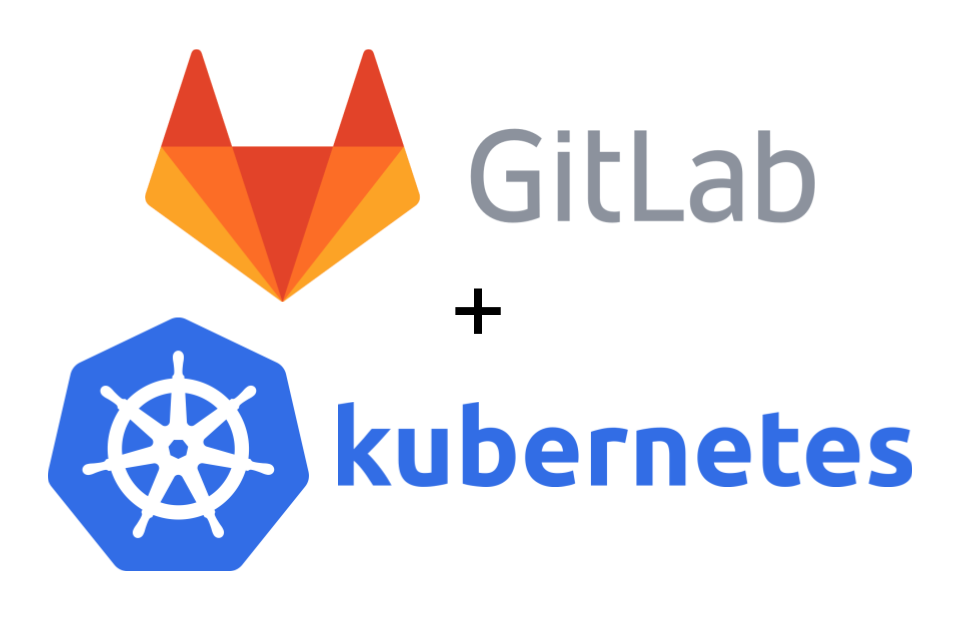
Intro
This post walks through using GitLab CI's Kubernetes Cluster feature to deploy built container images to Kubernetes.
This is an update to my old guide which uses the in GitLab 10.3 deprecated Kubernetes integration feature, see: GitLab + Kubernetes: Perfect Match for Continuous Delivery with Container.
NOTE
Please check the requirements before beginning.
Requirements
- Kubernetes Cluster
- GitLab instance
- GitLab Container Registry enabled.
- GitLab CI runner configured and enabled.
- The CI runners must be able to access the Kubernetes apiserver.
kubectlconfigured with Kubernetes cluster access.- Kubernetes
ServiceAccount- That has specific permissions, for more information see Step 2 - Get ServiceAccount Token from Kubernetes.
NOTE
In this post the Kubernetes
Namespacepresentation-gitlab-k8swill be used for "everything". If you want to use your own, be sure to replacepresentation-gitlab-k8sNamespacein the example fiels and/ or snippets in the post.
GitLab CI Kubernetes Cluster Feature
The GitLab CI Kubernetes Cluster feature is the successor of the deprecated and beginning with 10.3d disabled Kubernetes project integration.
Thankfully it is "100%" backwards compatible.
Though I have to note that I find it a bit "mehh" that you can only create/add one Kubernetes cluster in the GitLab community edition (CE).
Step 1 - Download and "import" example Repository
The repository with the files used in this blog post are available on GitHub: galexrt/presentation-gitlab-k8s.
You can use the GitLab repository import functionality to import the repository. If you imported the repository into your GitLab, you should already see GitLab CI begin to do it's work, but fail on the release_upload and at latest on the deploy_dev task, as you shouldn't have the Kubernetes integration configured and activated before you even read the post yet ;)
NOTE
If you have now/already imported the repository, jump to Step 2 - Get ServiceAccount Token from Kubernetes-
When creating the repository, keep it empty! Don't add a README or anything at all to it.
Go ahead and clone my repository with the files locally. To import the repository the remote needs to be changed. For this we run the following commands:
$ git clone https://github.com/galexrt/presentation-gitlab-k8s.git
$ cd presentation-gitlab-k8s
# Change the remote of the repository
$ git remote set-url origin YOUR_GITLAB_PROJECT_URL
# Now to push/"import" the repository run:
$ git push -u origin master
In the end it should have been successful and when navigating to the repository in the GitLab, you should see the files in the repository. If you have problems with importing the repository, please see this Stackoverflow post: https://stackoverflow.com/a/20360068/2172930.
Now we can begin with the GitLab Kubernetes integration.
Step 2 - Get a ServiceAccount Token from Kubernetes
Before continuing, make sure that the Namespace for the example files of the repository exist by running:
kubectl create ns presentation-gitlab-k8s
For the GitLab Kubernetes integration a ServiceAccount token is needed.
The ServiceAccount token is used during environment builds, builds by which an environment should be deployed, by the GitLab CI Runner to connect and authenticate with your Kubernetes cluster and apply the manifests.
The GitLab documentation has an example for creating a ServiceAccount with the necessary permissions though I would not recommed to use it.
Because it is very open permissions-wise, as it uses the cluster-admin ClusterRole on a cluster-wide scope. This basically grants the person that has the ServiceAccount token full access to the Kubernetes cluster, which I personally do not recommend!
The following snippet is a ServiceAccount with a Role and RoleBinding, which means that the ServiceAccount only gets the permissions of the Role gitlab-ci in the presentation-gitlab-k8s Namespaces the RoleBinding exists in.
This allows for fine grained control to which the ServiceAccount has access to, so that if you need to deploy to more than one Namespace you can simply create the Role and RoleBinding to be in another Namespace while leaving the namespace: field in the subjets: list as is targeting the ServiceAccount in the Namespace the token is used from.
FILE
gitlab-ci/rbac.yaml
---
apiVersion: v1
kind: ServiceAccount
metadata:
name: gitlab-ci
namespace: presentation-gitlab-k8s
---
kind: Role
apiVersion: rbac.authorization.k8s.io/v1
metadata:
namespace: presentation-gitlab-k8s
name: gitlab-ci
rules:
- apiGroups: [""]
resources: ["*"]
verbs: ["*"]
- apiGroups: ["apps"]
resources: ["*"]
verbs: ["*"]
- apiGroups: ["batch"]
resources: ["*"]
verbs: ["*"]
- apiGroups: ["extensions"]
resources: ["*"]
verbs: ["*"]
- apiGroups: ["autoscaling"]
resources: ["*"]
verbs: ["*"]
---
kind: RoleBinding
apiVersion: rbac.authorization.k8s.io/v1
metadata:
name: gitlab-ci
namespace: presentation-gitlab-k8s
subjects:
- kind: ServiceAccount
name: gitlab-ci
namespace: presentation-gitlab-k8s
roleRef:
kind: Role
name: gitlab-ci
apiGroup: rbac.authorization.k8s.io
NOTE
It is highly recommended to have a separate
ServiceAccountfor each application accessing the Kubernetes API! Another project should always get its own token, so in the access logs it can be better seen which token has been (mis-)used.Should you experience issues creating the
ClusterRole(Binding)/Role(Binding)object, and you are on GKE or other Kubernetes as a Service platforms, please take a look at this GitHub issue: GitHub coreos/prometheus-operator RBAC on GKE - extra step needed #357.
In my case even if it not the best way, I'll go with the default ServiceAccount created in the namespace where I will run the application.
For that I check what Secrets exist, then get the secret and base64 decode it.
$ kubectl get -n presentation-gitlab-k8s secret
NAME TYPE DATA AGE
default-token-2kmsr kubernetes.io/service-account-token 3 3m11s
gitlab-ci-token-jlc58 kubernetes.io/service-account-token 3 118s
# In this case the ServiceAccount token Secret is named `gitlab-ci-token-jlc58`,
# the name of the Secret will differ between clusters (it will always start with `gitlab-ci-token-`)
$ kubectl get -n presentation-gitlab-k8s secret gitlab-ci-token-jlc58 -o yaml
apiVersion: v1
data:
ca.crt: [REDACATED]
namespace: [REDACATED]
token: [BASE64_ENCODED_TOKEN_HERE]
kind: Secret
metadata:
[...]
name: gitlab-ci-token-jlc58
namespace: presentation-gitlab-k8s
[...]
type: kubernetes.io/service-account-token
$ echo BASE64_ENCODED_TOKEN_HERE | base64 -d
YOUR_DECODED_TOKEN
# Long cryptic looking output, copy it.
Copy YOUR_DECODED_TOKEN somewhere safe for an upcoming step.
Step 3 - Get the Kubernetes CA Certificate
As you may have seen in Step 2 - Get a ServiceAccount Token from Kubernetes from the kubectl get secrets command output, there was a key named ca.crt in it.
$ kubectl get -n presentation-gitlab-k8s secret
NAME TYPE DATA AGE
default-token-2kmsr kubernetes.io/service-account-token 3 3m11s
gitlab-ci-token-jlc58 kubernetes.io/service-account-token 3 118s
# In this case the ServiceAccount token Secret is named `gitlab-ci-token-jlc58`,
# the name of the Secret will differ between clusters (it will always start with `gitlab-ci-token-`)
$ kubectl get -n presentation-gitlab-k8s secret gitlab-ci-token-jlc58 -o yaml
apiVersion: v1
data:
ca.crt: [BASE64_ENCODED_CA_CERT_HERE]
namespace: [REDACATED]
token: [REDACATED]
kind: Secret
metadata:
[...]
name: gitlab-ci-token-jlc58
namespace: presentation-gitlab-k8s
[...]
type: kubernetes.io/service-account-token
$ echo BASE64_ENCODED_CA_CERT_HERE | base64 -d
YOUR_BASE64_DECODED_CA_CERT_HERE
# Looks something like this:
-----BEGIN CERTIFICATE-----
[REDACATED]
-----END CERTIFICATE-----
NOTE
If you have not been able to get the Kubernetes CA certificate through this method, there might be something wrong with your Kuberleltes cluster. Be sure to contact your Kubernetes cluster administrator/ support team.
Save the CA certificate (YOUR_BASE64_DECODED_CA_CERT_HERE) somewhere safe with the token from Step 2 - Get ServiceAccount Token from Kubernetes.
Step 4 - Create a Kubernetes cluster in GitLab CI
You will now need the ServiceAccount token, the CA certificate, Kubernetes API server address and the namespace you want to run the application in.
In your GitLab's sidebar, go to Operations -> Kubernetes and you should get to this page:
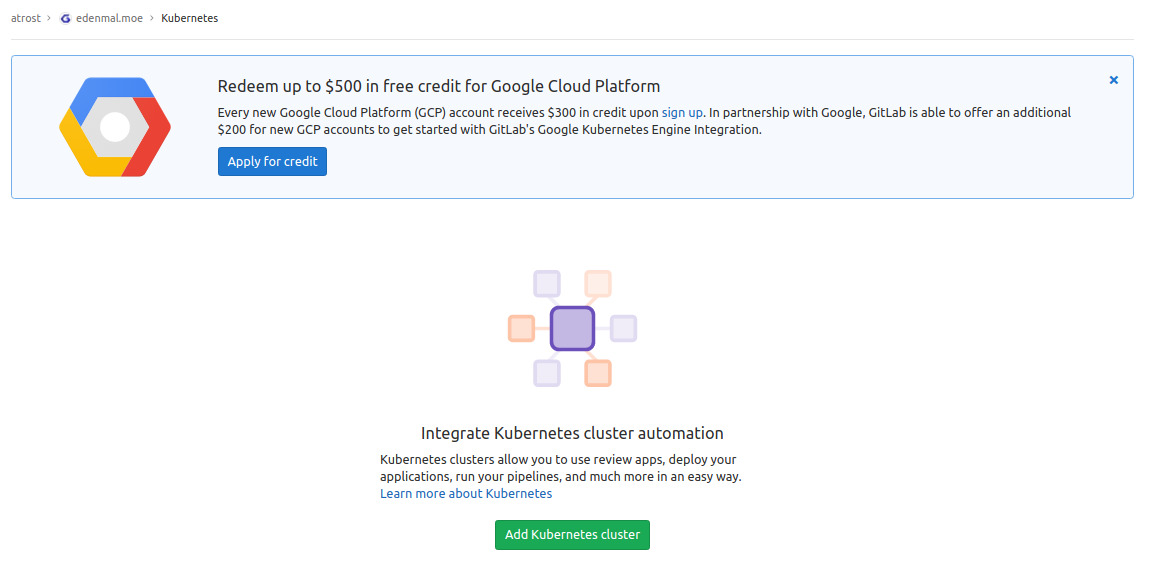
Now click the Add Kubernetes cluster button and you come to this page with two tabs.
On this page you can decide, if you want to create a new Google GKE cluster or add an existing cluster.
Click the Add existing cluster tab, in which we can input the Kubernetes cluster information we just gathered the information in the last few steps:_
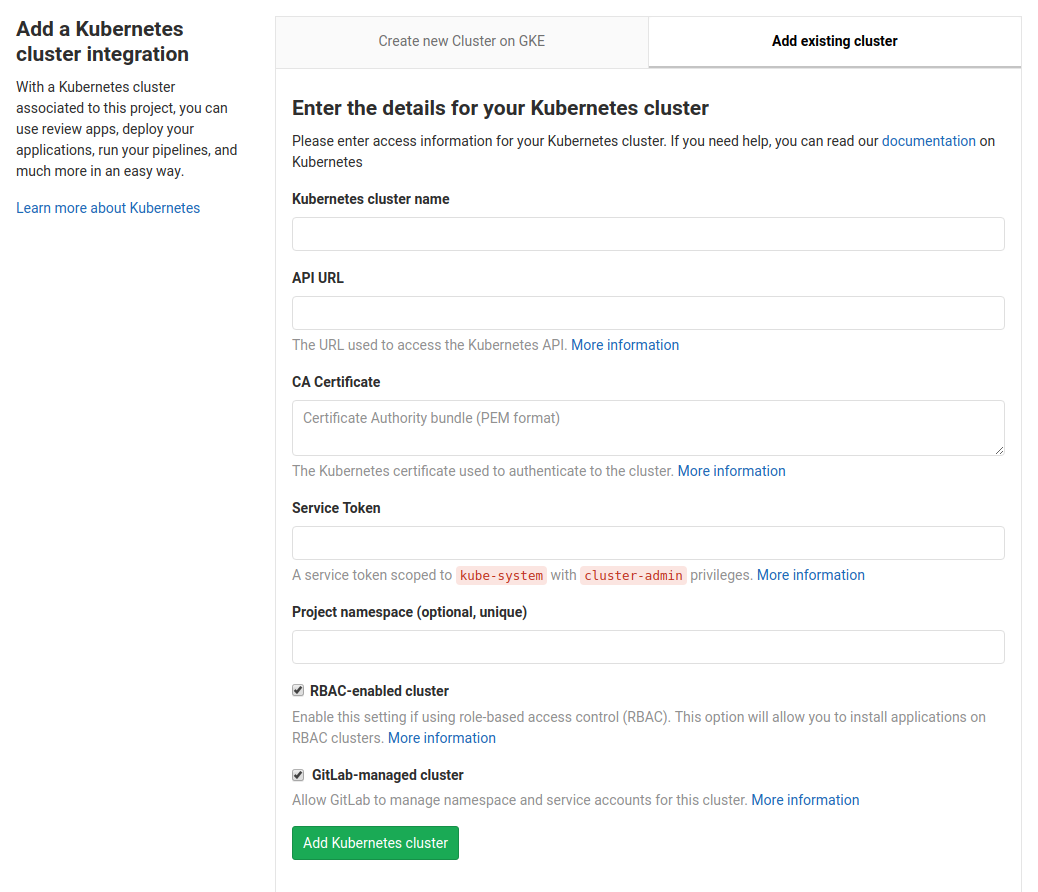
Fill in the fields as follows:
Kubernetes cluster name- can be "anything", pick something you are able to identify the cluster later on again in case of issues. The other fields should be filled with the information we gathered it in the previous steps.API URL- the address of the Kubernetes API server, this depends on where your GitLab CI runners are running. If they are running inside the Kubernetes cluster (e.g., followed the tutorial on my blog), you should puthttps://kubernetes.default.svc.cluster.local:443there. When the runners are external to the clusters put the load balanced Kubernetes API Server address here.- Keep in mind that the
cluster.localis Kubernetes default cluster domain name, be sure to set it according to your Kubernetes.
- Keep in mind that the
CA Certificate- CA certificate of your Kubernetes cluster from Step 3 - Get the Kubernetes CA Certificate.Service Token- TheServiceAccounttoken we extracted in Step 2 - GetServiceAccountToken from Kubernetes.Project namespace (optional, unique)- Optional. I highly recommend setting theNamespaceto be used in Kubernetes here.- In case of the example files/ repository, the
Namespacepresentation-gitlab-k8sis used. If you wanna use your ownNamespacehere, please be sure that you have created everything till now in yourNamespaceand are going to edit/ set/ modify all the manifests with yourNamespace.
- In case of the example files/ repository, the
RBAC-enabled cluster- Should be ticked as hopefully only Kubernetes clusters with RBAC enabled exists anymore.GitLab-managed cluster- Untick as you the project owner should take care of creating Namespaces for your projects. Due to the lowered permissions scoped to Namespaces and not the whole cluster, see Step 2 - Get aServiceAccountToken from Kubernetes.
Click Add Kubernetes cluster to add the cluster to GitLab and you now have the Kubernetes cluster feature/ integration activated and ready.
Step 5 - Add a .gitlab-ci.yml to your project
NOTE
Replace
registry.example.comis the address to your GitLab container registry.s3.example.comis just a minio instance where I upload the artifact to an "external" destination for demonstration. To remove this step just delete therelease_uploadstructure. Replace{gitlab,s3,registry}.example.comwith your corresponding domain name!
WARNING
You should first commit when you are done with adding all the manifests from all the other sixth step to come too!
A job in the .gitlab-ci.yml file looks like this:
# run the golang application tests
test:
stage: test
script:
- go test ./...
The job above would run for the test stage.
To specify the stages to be run, you put a simple list of the names anywhere in the file:
# list of all stages
stages:
- test
- build
- release
- deploy
You can specify the image to be used to run the commands on a global level or on a per job basis. To extend the given job example, see below how you can specify the image:
# For jobs without a image specified use the below Docker image
image: golang:1.12.5-stretch
# Or for the test job the image `golang:1.9` will be used:
test:
stage: test
image: python:3
script:
- echo Something in the test step in a python:3 image
NOTE
For other parts of the
.gitlab-ci.yml, please check the comments in the file below or just checkout the GitLab CI documentation for all possible settings/parameters here: https://docs.gitlab.com/ce/ci/yaml/README.html.
In the .gitlab-ci.yml 4 stages are defined test, build, release and deploy:
teststage simply runs go test to test the example Golang application in this case.buildstage compiles the application and tells GitLab CI that the end binaryappis an artifact to be preserved in GitLab and the build containers.releasestage in which theimage_buildjob, builds the Docker image and pushes it into the GitLab Container Registry. In thereleasestage, I also upload the artifactappinto a S3.deploystage for branches always deploys to thedevenvironment, for tags it will be deployed todevand the manually triggered intoliveenvironment.
FILE
.gitlab-ci.yml
The whole .gitlab-ci.yml file looks like this:
image:
name: golang:1.12.5-stretch
entrypoint: ["/bin/sh", "-c"]
# The problem is that to be able to use go get, one needs to put
# the repository in the $GOPATH. So for example if your gitlab domain
# is mydomainperso.com, and that your repository is repos/projectname, and
# the default GOPATH being /go, then you'd need to have your
# repository in /go/src/mydomainperso.com/repos/projectname
# Thus, making a symbolic link corrects this.
before_script:
- mkdir -p "/go/src/gitlab.example.com/${CI_PROJECT_PATH}"
- ln -sf "${CI_PROJECT_DIR}" "/go/src/gitlab.example.com/${CI_PROJECT_PATH}"
- cd "/go/src/gitlab.example.com/${CI_PROJECT_PATH}/"
stages:
- test
- build
- release
- review
- deploy
test:
stage: test
script:
- make test
test2:
stage: test
script:
- sleep 3
- echo "We did it! Something else runs in parallel!"
compile:
stage: build
script:
# Add here all the dependencies, or use glide/govendor/...
# to get them automatically.
- make build
artifacts:
paths:
- app
# Example job to upload the built release to a S3 server with mc
# For this you need to set `S3_ACCESS_KEY` and `S3_SECRET_KEY` in your GitLab project CI's secret variables
#release_upload:
# stage: release
# image:
# name: minio/mc
# entrypoint: ["/bin/sh", "-c"]
# script:
# - echo "=> We already have artifact sotrage in GitLab! This is for demonstational purposes only."
# - mc config host add edenmalmoe https://s3.edenmal.net ${ACCESS_KEY} ${SECRET_KEY} S3v4
# - mc mb -p edenmalmoe/build-release-${CI_PROJECT_NAME}/
# - mc cp app edenmalmoe/build-release-${CI_PROJECT_NAME}/
image_build:
stage: release
image:
name: docker:latest
entrypoint: ["/bin/sh", "-c"]
variables:
DOCKER_HOST: tcp://localhost:2375
services:
- docker:dind
script:
- docker info
- docker login -u "${CI_REGISTRY_USER}" -p "${CI_REGISTRY_PASSWORD}" "${CI_REGISTRY}"
- docker build -t "${CI_REGISTRY_IMAGE}:latest" .
- docker tag "${CI_REGISTRY_IMAGE}:latest" "${CI_REGISTRY_IMAGE}:${CI_COMMIT_REF_NAME}"
- test ! -z "${CI_COMMIT_TAG}" && docker push "${CI_REGISTRY_IMAGE}:latest"
- docker push "${CI_REGISTRY_IMAGE}:${CI_COMMIT_REF_NAME}"
deploy_review:
image:
name: lachlanevenson/k8s-kubectl:latest
entrypoint: ["/bin/sh", "-c"]
stage: review
only:
- branches
except:
- tags
environment:
name: review/$CI_BUILD_REF_NAME
url: https://$CI_ENVIRONMENT_SLUG-presentation-gitlab-k8s.edenmal.net
on_stop: stop_review
kubernetes:
namespace: presentation-gitlab-k8s
script:
- kubectl version
- cd manifests/
- sed -i "s~__CI_REGISTRY_IMAGE__~${CI_REGISTRY_IMAGE}~" deployment.yaml
- sed -i "s/__CI_ENVIRONMENT_SLUG__/${CI_ENVIRONMENT_SLUG}/" deployment.yaml ingress.yaml service.yaml
- sed -i "s/__VERSION__/${CI_COMMIT_REF_NAME}/" deployment.yaml ingress.yaml service.yaml
- |
if kubectl apply -f deployment.yaml | grep -q unchanged; then
echo "=> Patching deployment to force image update."
kubectl patch -f deployment.yaml -p "{\"spec\":{\"template\":{\"metadata\":{\"annotations\":{\"ci-last-updated\":\"$(date +'%s')\"}}}}}"
else
echo "=> Deployment apply has changed the object, no need to force image update."
fi
- kubectl apply -f service.yaml || true
- kubectl apply -f ingress.yaml
- kubectl rollout status -f deployment.yaml
- kubectl get all,ing -l ref=${CI_ENVIRONMENT_SLUG}
stop_review:
image:
name: lachlanevenson/k8s-kubectl:latest
entrypoint: ["/bin/sh", "-c"]
stage: review
variables:
GIT_STRATEGY: none
when: manual
only:
- branches
except:
- master
- tags
environment:
name: review/$CI_BUILD_REF_NAME
action: stop
kubernetes:
namespace: presentation-gitlab-k8s
script:
- kubectl version
- kubectl delete ing -l ref=${CI_ENVIRONMENT_SLUG}
- kubectl delete all -l ref=${CI_ENVIRONMENT_SLUG}
deploy_live:
image:
name: lachlanevenson/k8s-kubectl:latest
entrypoint: ["/bin/sh", "-c"]
stage: deploy
environment:
name: live
url: https://live-presentation-gitlab-k8s.edenmal.net
kubernetes:
namespace: presentation-gitlab-k8s
only:
- tags
when: manual
script:
- kubectl version
- cd manifests/
- sed -i "s~__CI_REGISTRY_IMAGE__~${CI_REGISTRY_IMAGE}~" deployment.yaml
- sed -i "s/__CI_ENVIRONMENT_SLUG__/${CI_ENVIRONMENT_SLUG}/" deployment.yaml ingress.yaml service.yaml
- sed -i "s/__VERSION__/${CI_COMMIT_REF_NAME}/" deployment.yaml ingress.yaml service.yaml
- kubectl apply -f deployment.yaml
- kubectl apply -f service.yaml
- kubectl apply -f ingress.yaml
- kubectl rollout status -f deployment.yaml
- kubectl get all,ing -l ref=${CI_ENVIRONMENT_SLUG}
NOTE
Be sure to replace
gitlab.example.comwith your GitLab address and/ or remove the topbefore_script:part when usinggo mod.
There are special control keys like when and only that allow for limiting the runs of the CI, to for example with only: ["tags"] to run for created tags only and so on.
More on this topic can be found at the GitLab CI YAML file documentation here: https://docs.gitlab.com/ce/ci/yaml/README.html
I hope you can what it does by looking at the script parts of the jobs and the stages that will be run.
Step 6 - Add Docker login information to Kubernetes
To be able to deploy the built image from the GitLab registry later on, you need to add the Docker login information for the GitLab Registry as a Secret to Kubernetes. You need to have kubectl downloaded and usable on your system for that.
Be sure to replace the following placeholders in the upcoming command:
YOUR_GITLAB_USERNAME- .YOUR_PERSONAL_GITLAB_ACCESS_TOKEN_HERE- .
After replacing the placeholders in the command, run it to create the Docker login Secret in Kubernetes:
kubectl create \
-n presentation-gitlab-k8s \
secret docker-registry registry-gitlab-key \
--docker-server=registry.example.com \
--docker-username=YOUR_GITLAB_USERNAME \
--docker-password=YOUR_PERSONAL_GITLAB_ACCESS_TOKEN_HERE
Keep the name of the Secret in mind that has been created by the kubectl create command above, it is needed in the next command.
This "patches" the default ServiceAccount to automatically use the Docker login Secret for pulling images from the registry.
kubectl patch \
-n presentation-gitlab-k8s \
serviceaccount default \
-p '{"imagePullSecrets": [{"name": "registry-gitlab-key"}]}'
(For more information, see Kubernetes - Configure Service Accounts for Pods - Add ImagePullSecrets to a service account)
Next thing is to create the Kubernetes manifests to deploy the built Docker image(s) to the cluster.
Step 7 - Create Kubernetes manifests
Now you are creating the Kubernetes manifests for your application and add them to your repository.
Create the Deployment manifest (deployment.yaml):
apiVersion: apps/v1
kind: Deployment
metadata:
name: presentation-gitlab-k8s-__CI_ENVIRONMENT_SLUG__
labels:
app: presentation-gitlab-k8s
ref: __CI_ENVIRONMENT_SLUG__
track: stable
spec:
replicas: 2
selector:
matchLabels:
app: presentation-gitlab-k8s
ref: __CI_ENVIRONMENT_SLUG__
template:
metadata:
labels:
app: presentation-gitlab-k8s
ref: __CI_ENVIRONMENT_SLUG__
track: stable
spec:
containers:
- name: app
image: __CI_REGISTRY_IMAGE__:__VERSION__
imagePullPolicy: Always
ports:
- name: http-metrics
protocol: TCP
containerPort: 8000
livenessProbe:
httpGet:
path: /health
port: 8000
initialDelaySeconds: 3
timeoutSeconds: 2
readinessProbe:
httpGet:
path: /health
port: 8000
initialDelaySeconds: 3
timeoutSeconds: 2
This is a basic Kubernetes Deployment manifest. For more information on Deployment manifests please check the Kubernetes Docs page here: https://kubernetes.io/docs/concepts/workloads/controllers/deployment/
Placeholders like __CI_ENVIRONMENT_SLUG__ and __VERSION__ are used for templating this single manifest for the multiple environments we want to achieve.
For example later the __CI_ENVIRONMENT_SLUG__ get's replaced by dev or live (environment name) and __VERSION__ with the built image tag.
To be able to connect to the generated Pods of the Deployment, a Service is also required.
A Service manifest looks like this, includes the placeholders already (service.yaml):
apiVersion: v1
kind: Service
metadata:
name: presentation-gitlab-k8s-__CI_BUILD_REF_SLUG__
namespace: presentation-gitlab-k8s
labels:
app: __CI_BUILD_REF_SLUG__
annotations:
prometheus.io/scrape: "true"
prometheus.io/port: "8000"
prometheus.io/scheme: "http"
prometheus.io/path: "/metrics"
spec:
type: ClusterIP
ports:
- name: http-metrics
port: 8000
protocol: TCP
selector:
app: __CI_BUILD_REF_SLUG__
The application runs on port 8000. The port is named http-metrics as in my case of Kubernetes cluster I use the prometheus-operator which creates the "auto-discovery" config for Prometheus for example to monitor all Services with a port named http-metrics.
The Kubernetes Service documentation can be found here: https://kubernetes.io/docs/concepts/services-networking/service/
But now we would be only able to connect to the cluster from the inside and not the outside. That's what Ingresses are for. As the name implies they provide a way of allowing traffic to kind of flow into the cluster to a certain Service.
The following manifest contains so called "annotations" that would automatically get a Let'sencrypt certificate for it and deploy it into the "loadbalancer". The file is named (ingress.yaml).
apiVersion: extensions/v1beta1
kind: Ingress
metadata:
name: presentation-gitlab-k8s-__CI_BUILD_REF_SLUG__
namespace: presentation-gitlab-k8s
labels:
app: __CI_BUILD_REF_SLUG__
annotations:
kubernetes.io/tls-acme: "true"
kubernetes.io/ingress.class: "nginx"
spec:
tls:
- hosts:
- __CI_BUILD_REF_SLUG__-presentation-gitlab-k8s.edenmal.net
# the secret used here is an unsigned wildcard cert for demo purposes
# use your own or comment this out
secretName: tls-wildcard-demo
rules:
- host: __CI_BUILD_REF_SLUG__-presentation-gitlab-k8s.edenmal.net
http:
paths:
- path: /
backend:
serviceName: presentation-gitlab-k8s-__CI_BUILD_REF_SLUG__
servicePort: 8000
Ingress documentation can be found here: https://kubernetes.io/docs/concepts/services-networking/ingress/.
To be able to reach the domain names, you need to already have the DNS names created. With the current manifest you would need to create __CI_ENVIRONMENT_SLUG__-presentation-gitlab-k8s.example.com, where __CI_ENVIRONMENT_SLUG__ live and dev. Resulting in dev-presentation-gitlab-k8s.example.com and live-presentation-gitlab-k8s.example.com to be created by yourself.
NOTE
The deployment stage could be expanded to use a DNS providers API or even the kubernetes-incubator/external-dns Operator, to create a new subdomain for each merge request. This would mean that each merge request would be reviewable under its own
Now that we have gone through all the manifests in the repository, we can move on to the next step.
Step 8 - Make a change, push and watch the magic happen!
Now that you have the manifests and the .gitlab-ci.yml file in the repository or from the imported one, you can make a change to the code or just create a file by running the following commands:
$ touch test1
$ git add test1
$ git commit -m"Testing the GitLab CI functionality #1"
$ git push
The commands create a new file, commit it and push the change to the repository on GitLab.
Now you should see GitLab creating a new pipeline for your change and start running through the stages, which you specified in the .gitlab-ci.yml, with their jobs.
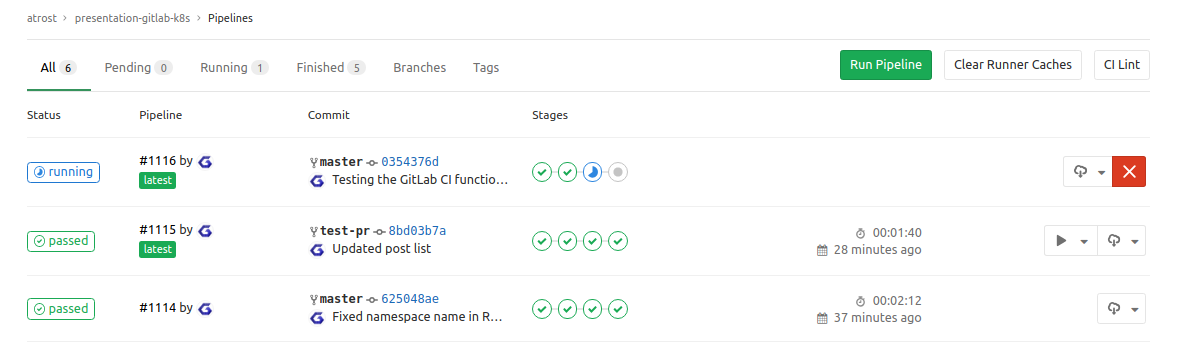
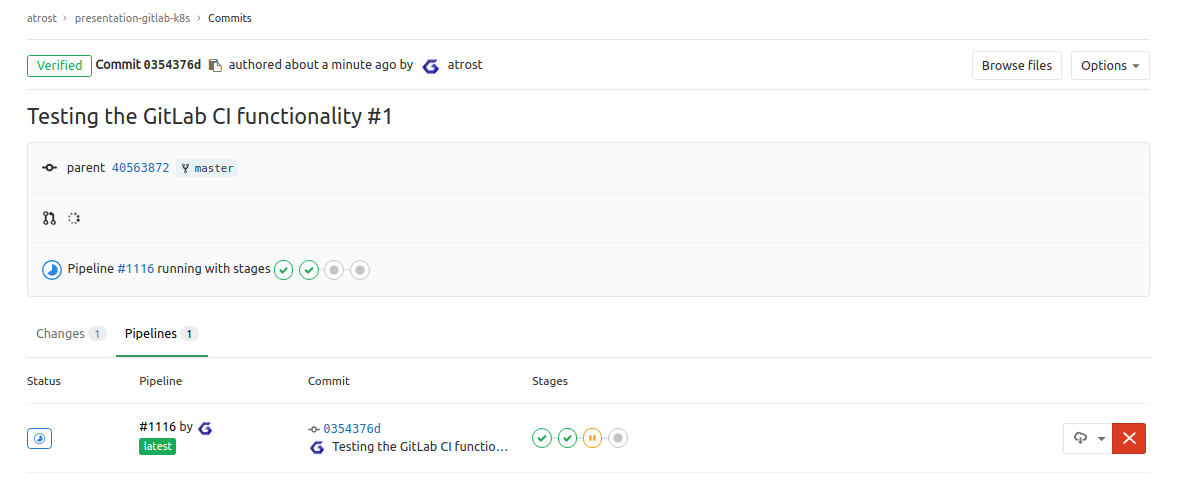
When you now go to the pipeline, you should see a view like this:
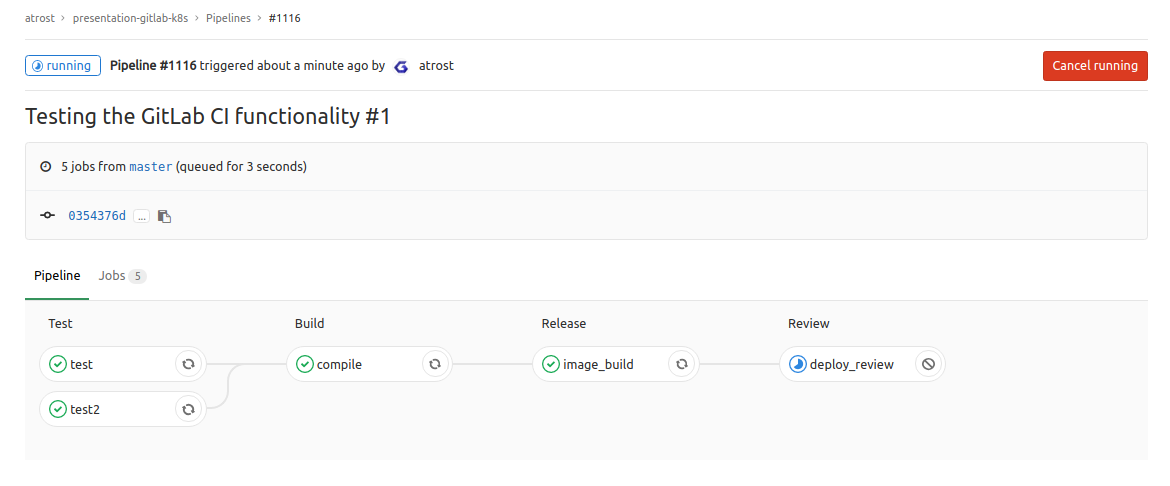
The last stage shows if you did everything correct. If it passes you now have successfully deployed your application to your Kubernetes cluster.
A successful stage review deploy looks like this:
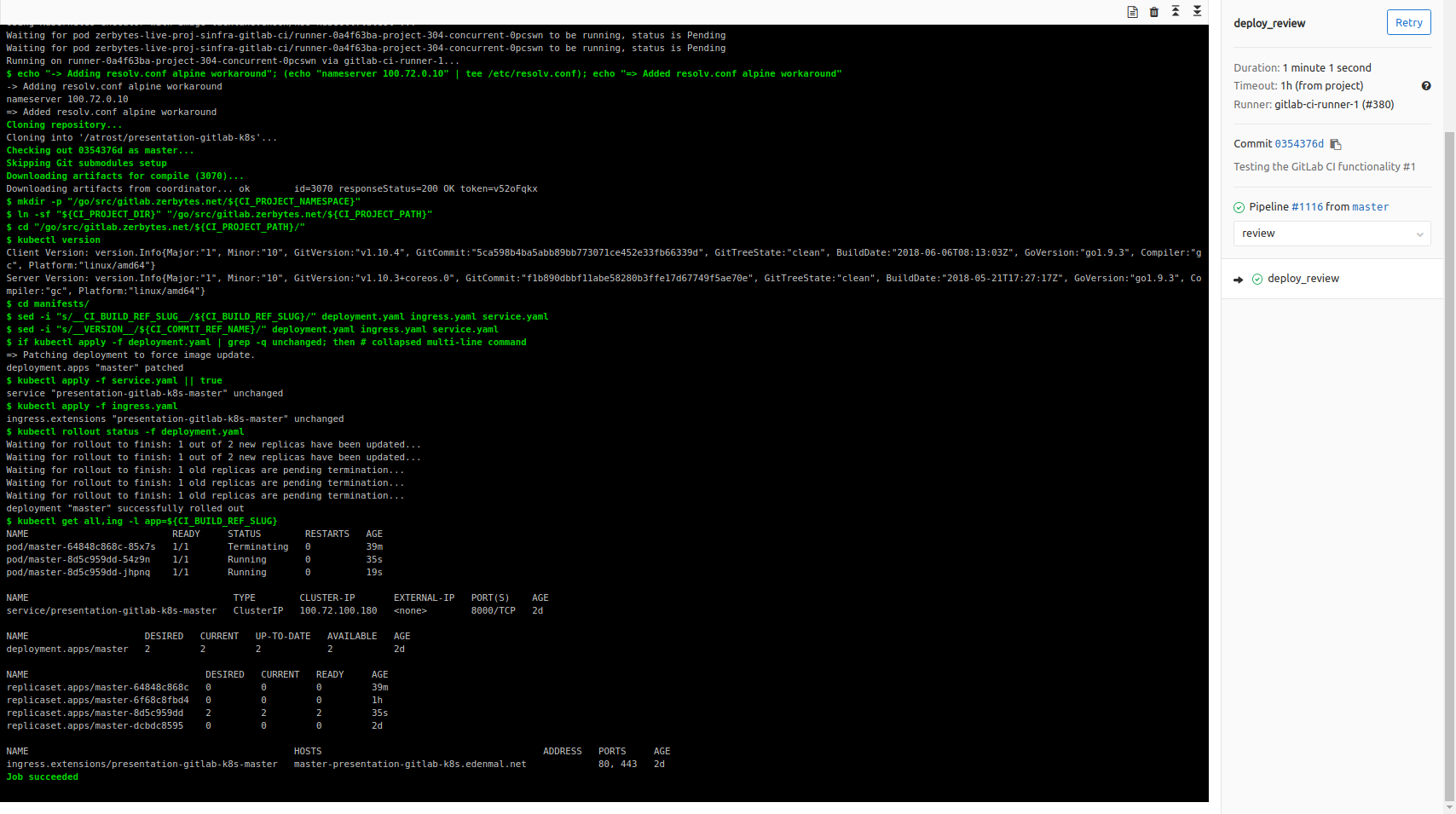
If any of the build/steps fail for you, you may have misconfigured your .gitlab-ci.yml or the GitLab CI Kubernetes integration can't reach the configured Kubernetes cluster. Make sure connectivity from the GitLab CI Runners to the Kubernetes cluster is given!
For Troubleshooting see the below section for more details on some possible issues.
Troubleshooting
Pipeline stuck on pending
If the build pipeline is stuck in pending, it could be that your GitLab CI runner aren't properly configured with your GitLab CI instance.
Build failure
- If you made any changes to the
.gitlab-ci.yml, use the "CI Lint" functionality available on the GitLab Repo pipeline page in the top right corner to check for any syntax issues. - Did you replace all domain names
{gitlab,s3,registry}.example.comwith your own domains?
Unable to reach the app review URL/deployed project
- Did you replace all domain names
{gitlab,s3,registry}.example.comwith your own domains? * - Is your Ingress controller configured to pickup your Ingress objects?
- Your DNS names correctly setup to point to the Ingress controller?
Summary
I hope this helps you, using the GitLab CI Kubernetes cluster feature for your Continuous Delivery of your application(s) to Kubernetes. For questions about the post, please leave a comment below, thanks!
Have Fun!