OpenVSwitch: Multi-Host Overlay Network
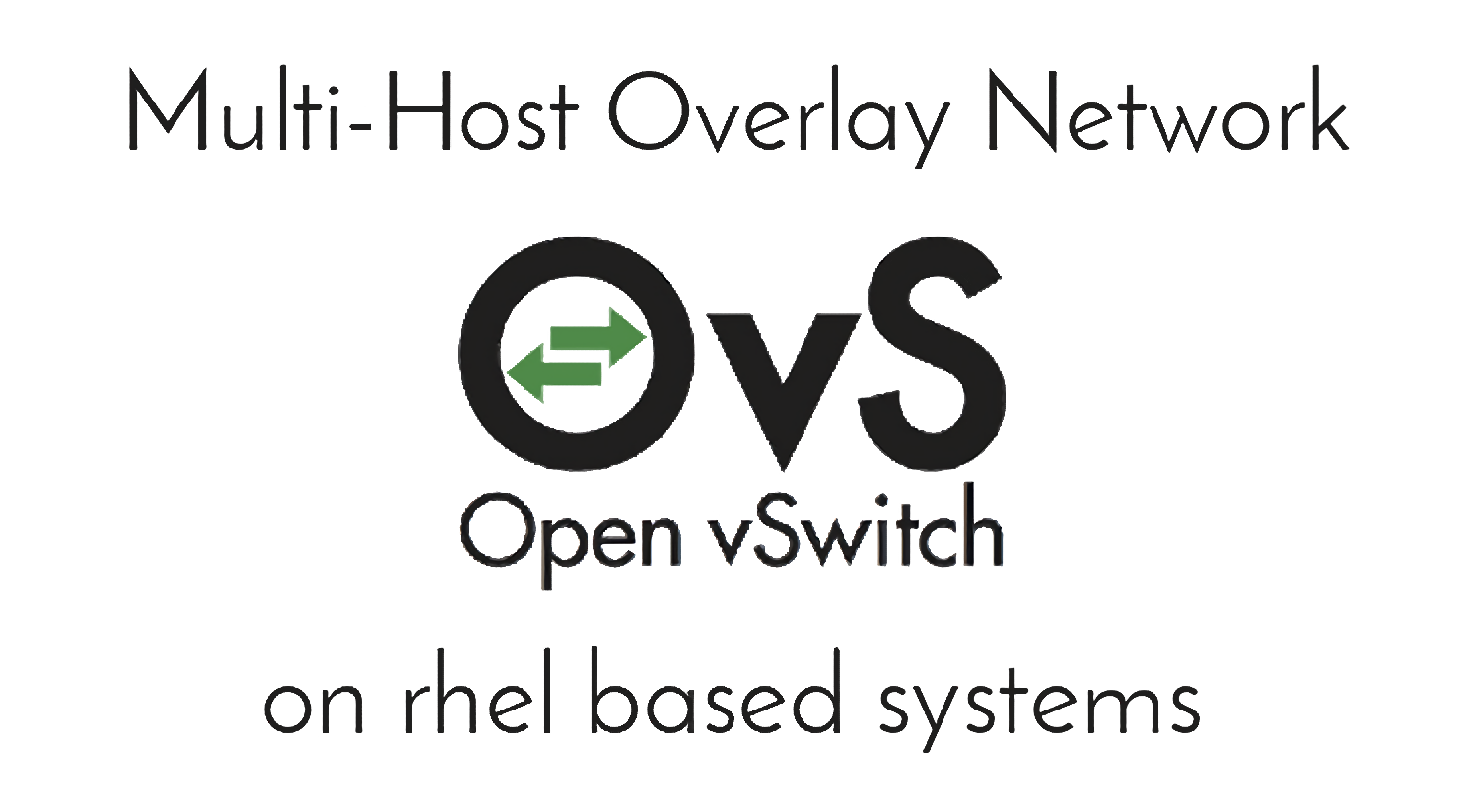
NOTE
This tutorial is written for Fedora but can be applied to all rhel based systems. The only "big" thing you would need to change is the package manager command from
dnfto for exampleyum.
What is OpenVSwitch
OpenVSwitch is a SDN application (Software defined networking) that allows you to create networks and switches on software level.
Requirements
- At least two servers running Fedora 23 or higher (it may even work with Fedora 21 and higher, but it is not tested!).
- Root access to the servers.
- Network connectivity between the servers (the following protocols need to be allowed:
tcp,udp,gre)
Goals
The goal of the tutorial is to create an "overlay" network between two and more servers using OpenVSwitch.
Step 1 - Installing OpenVSwitch
NOTE
Do this step on all servers.
To install OpenVSwitch on Fedora 24 we use the package manager dnf.
The command to install the OpenVSwitch package is:
dnf install openvswitch
After the command has been successfully run, you now have OpenVSwitch installed.
First at all we have to start the OpenVSwitch service. To do that we use systemctl (more details on how to use systemctl can be seen here):
systemctl start openvswitch.service
This starts the OpenVSwitch service.
WARNING
Don't enable the service yet because if you accidentally "kill" your network connection through OpenVSwitch, you can just reboot the server and the configuration will not be loaded.
Step 2 - Creating the bridge interface
Now that you have OpenVSwitch installed and the service started, you can create the bridge interface. The command for creating an OpenVSwitch bridge device is:
ovs-vsctl add-br BRIDGE_NAME
When you want to create a bridge named br0, BRIDGE_NAME would be br0. You have now created your bridge interface.
To see your bridge interface use the ip command (the below output should be similar to yours):
$ ip link
[...]
4: br0: <BROADCAST,MULTICAST,,LOWER_UP> mtu 1500 qdisc noqueue state DOWN mode DEFAULT group default qlen 1
link/ether xx:xx:xx:xx:xx:xx brd ff:ff:ff:ff:ff:ff
[...]
Step 3 - Preparing for the GRE tunnels
You should now create a list of your servers and beginning from 0 a number for example like this:
server-1 0
server-2 1
server-3 2
[...]
server-8 7
server-9 8
The number behind the server name will be the tunnel interface number and needs to be the same on all servers when creating the meshed tunnel network.
NOTE Save this list somewhere safe, it is very important when you later want to expand your network.
A list for three servers with the interface name and IP address written behind the lines:
server-1 0 gre0 IP: 1.1.1.1
server-2 1 gre1 IP: 2.2.2.2
server-3 2 gre2 IP: 3.3.3.3
Your server firewall should not block the GRE tunnel protocol traffic.
For iptables the protocol name is gre.
An example rule to allow all GRE tunnel protocol traffic:
iptables -A INPUT -p gre -j ACCEPT
Step 4 - Opening the GRE tunnels
Before creating the first GRE tunnels you should know that it will not make any sense if you have more than 3-4 servers to link all of them together. You should create a redundant mesh between your servers and not link all to all.
NOTE
Where
br0in the commands is your bridge device. Please change it according to your bridge name.
Starting on your the first server (IP: 1.1.1.1), we create the tunnel to the second and third server:
ovs-vsctl add-port br0 gre1 -- set interface gre1 type=gre options:remote_ip=2.2.2.2
ovs-vsctl add-port br0 gre1 -- set interface gre2 type=gre options:remote_ip=3.3.3.3
On the second server (2.2.2.2) we now create the tunnel to the first and third server with the commands:
ovs-vsctl add-port br0 gre0 -- set interface gre0 type=gre options:remote_ip=1.1.1.1
ovs-vsctl add-port br0 gre0 -- set interface gre2 type=gre options:remote_ip=3.3.3.3
On the third server (3.3.3.3) we create the tunnel back to the first and second server so the three server mesh is complete:
ovs-vsctl add-port br0 gre0 -- set interface gre0 type=gre options:remote_ip=1.1.1.1
ovs-vsctl add-port br0 gre0 -- set interface gre1 type=gre options:remote_ip=2.2.2.2
Step 5 - Adding IP addresses to the bridges
You can now add an extra field to the exisiting server list which contains the network range.
In the tutorial case the network will be 10.244.0.0/16 network, so the list looks like this:
server-1 0 gre0 IP: 1.1.1.1 Network: 10.244.1.0
server-2 1 gre1 IP: 2.2.2.2 Network: 10.244.2.0
server-3 2 gre2 IP: 3.3.3.3 Network: 10.244.3.0
NOTE
It is important to know what servers uses which IP address to avoid address conflicts. If you changed the CIDR of the network range from the tutorial, you also have to change the broadcast address in the below commands.
Now that you have decided what server has what network slice, we can set the interface up and add the IP addresses to the bridge on each server.
On the first server (1.1.1.1) the command would look like this:
ip link set br0 up
ip addr add 10.244.1.0/16 broadcast 10.244.255.255 dev br0
On the second server (2.2.2.2) the command is slightly different due to the other address:
ip addr add 10.244.2.0/16 broadcast 10.244.255.255 dev br0
And so on with different IP addresses per server.
Step 6 - Checking the virtual network connectivity
Now that every server has it's own IP address in the virtual network, we can check the connectivity.
We are going to use the ping command for testing the connectivity between the servers.
From the first server (1.1.1.1) run:
ping 10.244.2.0
If you should not receive a ping response in the next 10 seconds, it may be caused by a setting called proxy_arp in the /sys net.ipv4 "category".
NOTE
Where
br0in the command(s) is your bridge device. Please change it according to your bridge name.
sysctl -w net.ipv4.conf.br0.proxy_arp=1
To persist this change you can run:
echo "net.ipv4.conf.br0.proxy_arp=1" >> /etc/sysctl.conf
NOTE
The
/etc/sysctl.conffile is loaded on every boot.
Now after that change, retry to ping and it now should work.
Summary
As long as you build a good mesh between the servers the virtual network between the servers will be redundant. But don't over do the mesh building between the servers. As mentioned earlier too many tunnels is too much.
Have Fun!